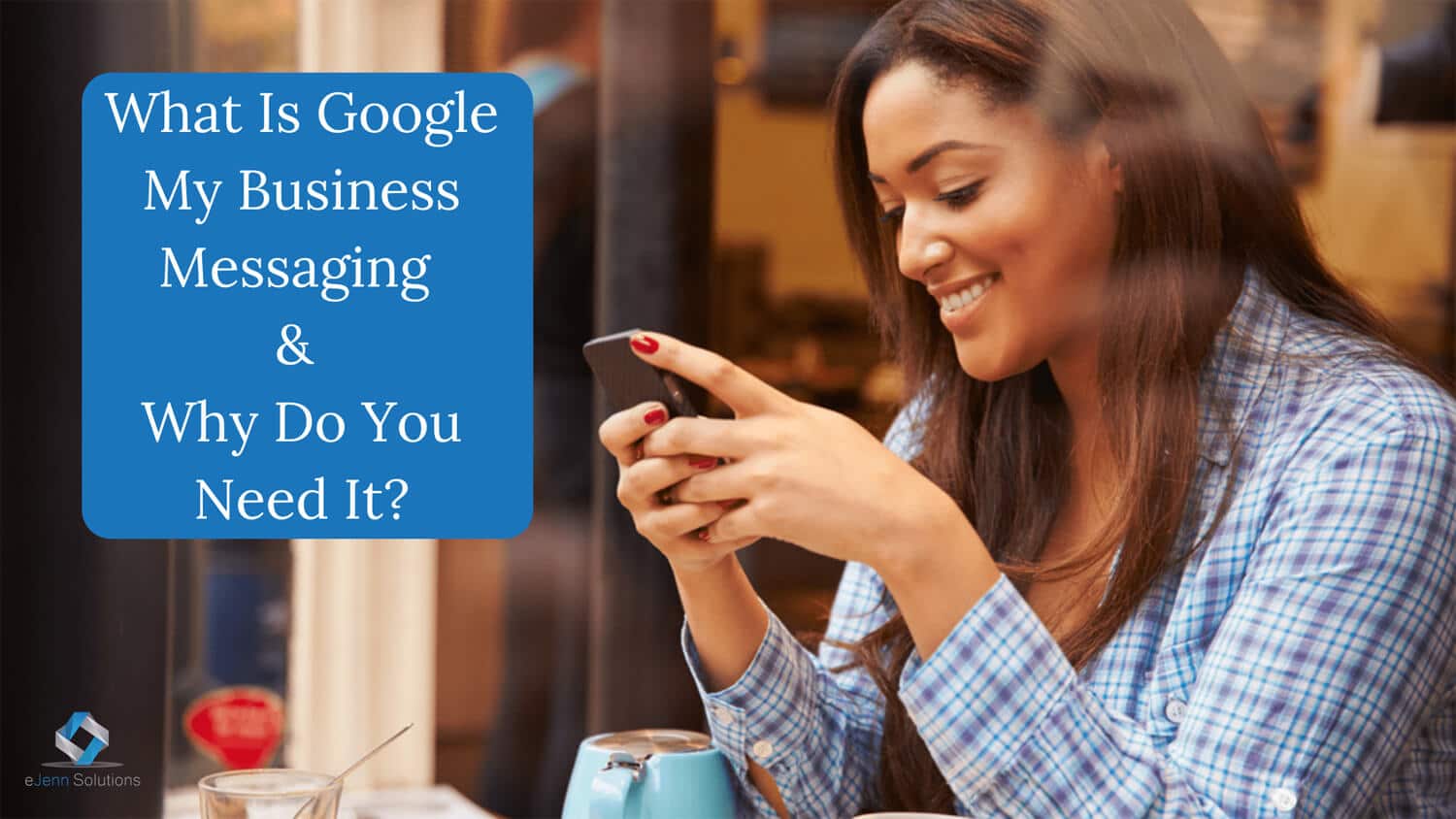
We’ve said it before, and we’ll say it again: your business needs a Google My Business profile.
You might think Google My Business (or GMB) is yet another social media platform. Just one more thing to your online marketing list, however, it’s so much more than that! GMB is linked directly to the largest search engine in the world, and GMB profiles are featured prominently in search results.
There’s a bunch of other benefits to having a GMB profile, too:
- It’s free.
- Gets your business on Google Maps.
- Helps boost your local SEO.
- Helps you stand out in search results with page snippets.
- Easy way to keep your business hours and phone number up-to-date.
We could keep going because there’s really no downside, but you get it: having a profile that you can control on the world’s most powerful search engine is a win-win. Want to know more about GMB and what it can do? Click here. Looking for detailed instructions about how to claim/fill out your GMB profile? Click here.
Updated Google My Business Messaging
One of the best features that GMB has to offer is direct messaging. When you activate this feature within your profile, potential customers can send you a message directly from the search results page.
Let that sink in for a moment.
A potential customer searches for a product you sell or service you offer. If your GMB listing pops up, they can message you at the time they are most interested in your business.
This is a tremendous opportunity!
Even better, Google has been rolling out updates that make it easier to respond to such customer queries; there’s a new messaging feature right in the GMB app. It used to be that direct messages would only come to your mobile device via SMS (a.k.a. text messages).
Not ideal. That meant only one person could receive/respond to messages, and, with response time being an important factor, this was limiting (to say the least).
But now, with the GMB app, you can not only add multiple employees to your profile who can receive/respond to messages, you can also customize a welcome message that potential customers will see when they first make contact.
To get on board the GMB messaging train, all you have to do (aside from claiming and setting up your profile is:
STEP ONE: Download the GMB app for your mobile device of choice.
Android users: Click here to get Google My Business from Google Play
Apple users: Click here to get it from the Apple App Store.
STEP TWO: Once you’ve installed the GMB app on your device, follow these easy steps to turn on messaging:
Android Devices
On your Android phone or tablet, open the Google My Business app. If you have multiple locations, open the location you’d like to manage.
To turn on or off messaging:
- Turn on: Tap Customers ≥ Messages > Turn on.
- Once you’ve turned on messages, you can return to Customers and then Messages to get all messages chronologically.
- Turn off: Tap More […] > Settings > Messages. Then turn off/turn on messages. You can turn on messaging again at any time.
Apple Devices
On your iPhone or iPad, open the Google My Business app. If you have multiple locations, open the location you’d like to manage.
To turn on or off messaging:
- Turn on: Tap Customers > Messages > Turn on.
- Once you’ve turned on messages, you can return to Customers > Messages to get all messages chronologically.
- Turn off: Tap More […] > Settings > Messages. Then turn off /turn on messages. You can turn on messaging again at any time.
If you need help keeping your Google My Business Page updated with weekly posts, take a look at our starting packages here: Social Media Management
Happy Messaging!


